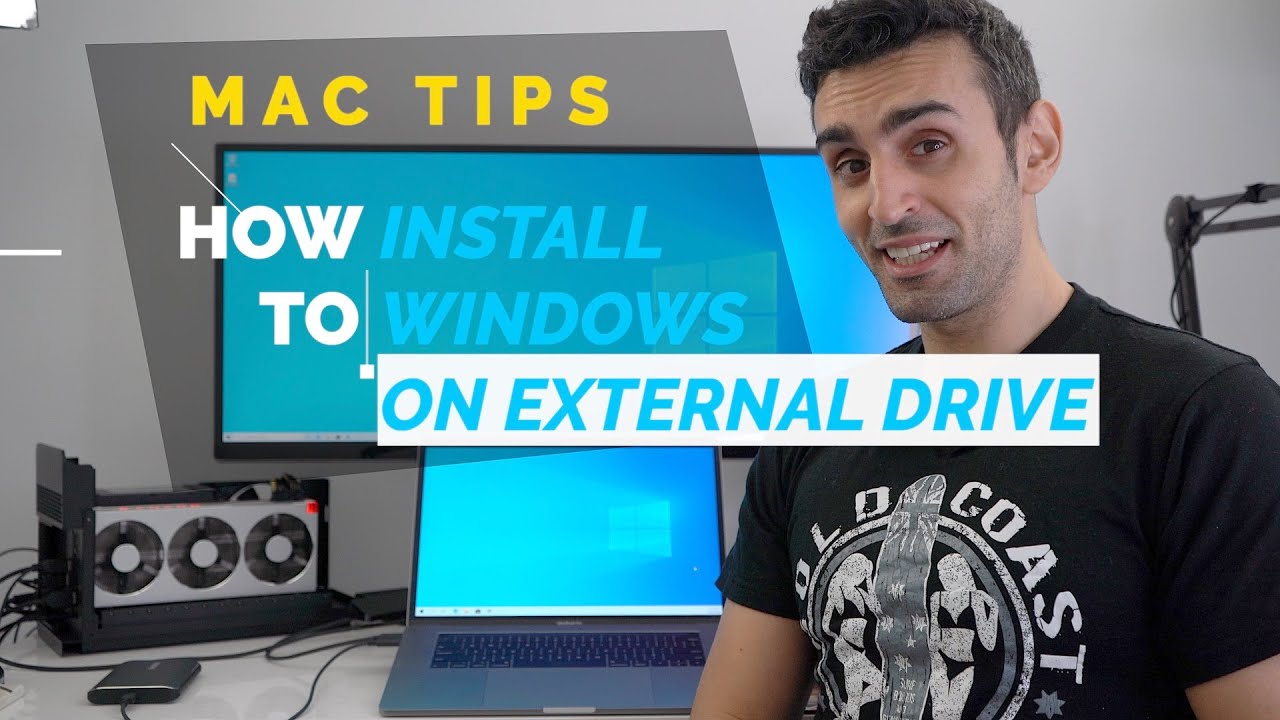
In this guide we walk you through how to install Windows on a Bootable external drive for a Macs. Going through how to avoid the pitfalls of doom. QUICKSTART GUIDE Run Boot Camp Assistant, select Action - Download Support Drivers from the Menu. Download the Windows 10 ISO from Microsoft. I used May 2019. Download WinToUSB and Parallels Desktop. Install Parallels Desktop and create a Windows Virtual Machine using the Windows 10 ISO. After install, drag in WinToUSB, the Windows ISO and the Widows Support folder. Plug in your external drive and attach it to Parallels. Install and launch WinToUSB. Select the Windows 10 ISO, and Windows 10 Free, and your external drive. Set the format to GPT for EFI and let the installer set Windows up. After it's done, copy over the Windows Support folder over to the external drive and reboot your Mac holding down the Command + R keys to boot into recovery. In recovery, select Utilities - Security Settings and enable booting via external drives, then restart your system this time holding down the OPTION key. When the boot selector loads select the EFI partition and Windows will begin setting up and eventually restart your system in which you need to hold down OPTION again and select EFI to continue. Once the installer is up and running you need to plug in an external keyboard to operate the controls as Windows doesn't have the drivers necessary to drive your Mac's keyboard at this stage. After the installer has finished, go into File manager - C: - WindowsSupport - Bootcamp and launch the setup app. If the installer stalls at the end, don't worry that sometimes happens, just force restart your Mac by holding down the power key and boot back into Windows via the holding down of Option and selecting EFI again. That's it, Windows 10 should now be fully operational. BONUS TIPS Sometimes Windows sets itself as the default start up disk - usually after a recovery. To get back to Mac, just force shutdown your computer, and unplug the SSD. Now your Mac will boot back into MacOS. In which case go to System Preferences - Startup Disk - and select macOS as the start up disk. To get back into Windows, use the OPTION key boot method. To get back into macOS from Windows, just restart Windows (unless of course Windows has forced itself as the startup disk - see above). DOWNLOADS Windows 10 ISO: https://microsoft.com/en-au/software-... WinToUSB: https://www.easyuefi.com/wintousb/ Parallels Desktop: http://vtudio.com/a/?parallels Winclone: http://twocanoes.com/products/mac/win... COMPANION VIDEOS Install on Mac: https://youtu.be/l5DYLniiu-M Install without Boot Camp: https://youtu.be/d0XtZjuMTNk Install on Classic Mac Pro: https://youtu.be/tdlqNejxkO4 Mac Performance Guide: https://youtu.be/_d85oeURoTQ eGPU Setup Guide: https://youtu.be/FqgTGVPKhMs WHERE TO BUY Windows 10: http://vtudio.com/a/?a=windows+10 Parallels Desktop: http://vtudio.com/a/?parallels SPECIAL THANKS Thanks for your support and if you have any suggestions or would like to help us produce more videos, please visit: https://vtudio.com/a/?support EXECUTIVE PRODUCER J M FILMING TOOLS Sony A7III: http://vtudio.com/a/?e=sony+a7iii http://vtudio.com/tools MUSIC Audionautix - United We Groove Links to products often include an affiliate tracking code which allow us to earn fees on purchases you make through them.
How to Install Windows 10 on USB External Drive | Mac Guide 2019 - YouTube |
| 27 Likes | 27 Dislikes |
| 245 views views | 7,266 followers |
| Science & Technology | Upload TimePublished on 6 Jul 2019 |
techint,techno,technology line,techo,tech to perfection,techos de chapa,techos de madera,techno on,techint careers,techno house,techos de pvc,technicolor dpc3848ve,tech house,techo abovedado,technicolor,technocelular1,techo de cristal,techera,technisys,technics
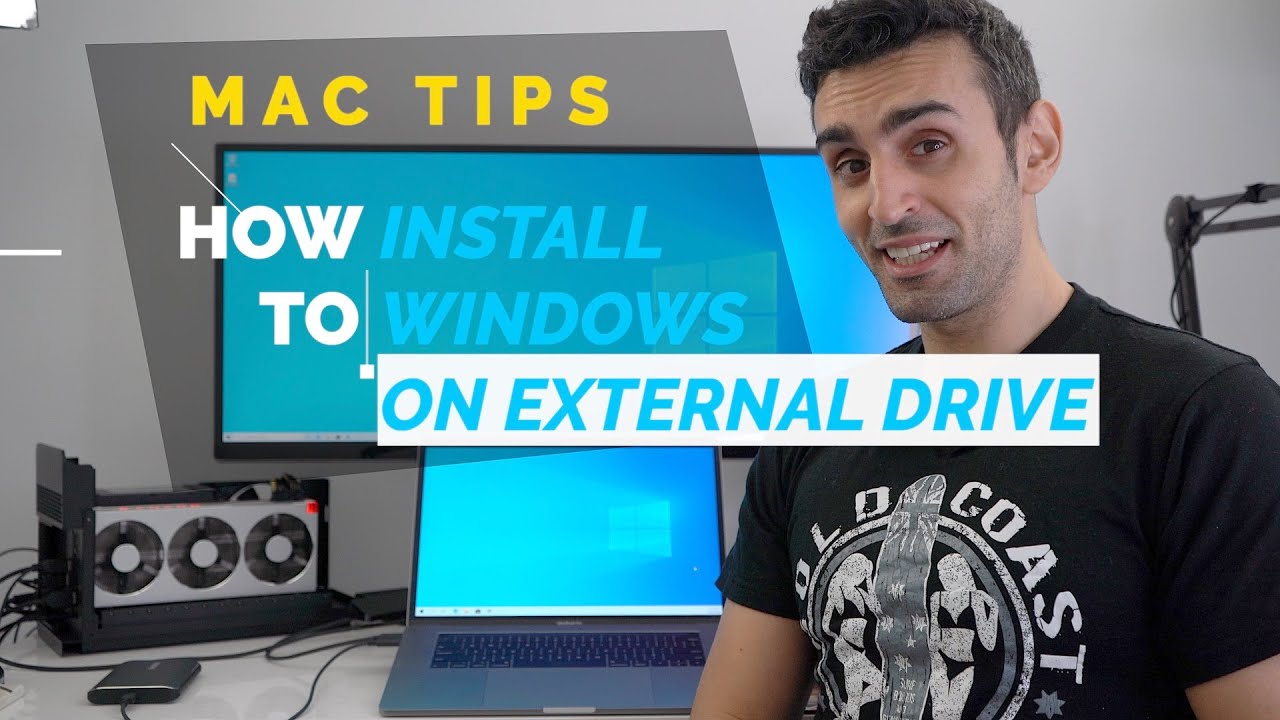 In this guide we walk you through how to install Windows on a Bootable external drive for a Macs. Going through how to avoid the pitfalls of doom. QUICKSTART GUIDE Run Boot Camp Assistant, select Action - Download Support Drivers from the Menu. Download the Windows 10 ISO from Microsoft. I used May 2019. Download WinToUSB and Parallels Desktop. Install Parallels Desktop and create a Windows Virtual Machine using the Windows 10 ISO. After install, drag in WinToUSB, the Windows ISO and the Widows Support folder. Plug in your external drive and attach it to Parallels. Install and launch WinToUSB. Select the Windows 10 ISO, and Windows 10 Free, and your external drive. Set the format to GPT for EFI and let the installer set Windows up. After it's done, copy over the Windows Support folder over to the external drive and reboot your Mac holding down the Command + R keys to boot into recovery. In recovery, select Utilities - Security Settings and enable booting via external drives, then restart your system this time holding down the OPTION key. When the boot selector loads select the EFI partition and Windows will begin setting up and eventually restart your system in which you need to hold down OPTION again and select EFI to continue. Once the installer is up and running you need to plug in an external keyboard to operate the controls as Windows doesn't have the drivers necessary to drive your Mac's keyboard at this stage. After the installer has finished, go into File manager - C: - WindowsSupport - Bootcamp and launch the setup app. If the installer stalls at the end, don't worry that sometimes happens, just force restart your Mac by holding down the power key and boot back into Windows via the holding down of Option and selecting EFI again. That's it, Windows 10 should now be fully operational. BONUS TIPS Sometimes Windows sets itself as the default start up disk - usually after a recovery. To get back to Mac, just force shutdown your computer, and unplug the SSD. Now your Mac will boot back into MacOS. In which case go to System Preferences - Startup Disk - and select macOS as the start up disk. To get back into Windows, use the OPTION key boot method. To get back into macOS from Windows, just restart Windows (unless of course Windows has forced itself as the startup disk - see above). DOWNLOADS Windows 10 ISO: https://microsoft.com/en-au/software-... WinToUSB: https://www.easyuefi.com/wintousb/ Parallels Desktop: http://vtudio.com/a/?parallels Winclone: http://twocanoes.com/products/mac/win... COMPANION VIDEOS Install on Mac: https://youtu.be/l5DYLniiu-M Install without Boot Camp: https://youtu.be/d0XtZjuMTNk Install on Classic Mac Pro: https://youtu.be/tdlqNejxkO4 Mac Performance Guide: https://youtu.be/_d85oeURoTQ eGPU Setup Guide: https://youtu.be/FqgTGVPKhMs WHERE TO BUY Windows 10: http://vtudio.com/a/?a=windows+10 Parallels Desktop: http://vtudio.com/a/?parallels SPECIAL THANKS Thanks for your support and if you have any suggestions or would like to help us produce more videos, please visit: https://vtudio.com/a/?support EXECUTIVE PRODUCER J M FILMING TOOLS Sony A7III: http://vtudio.com/a/?e=sony+a7iii http://vtudio.com/tools MUSIC Audionautix - United We Groove Links to products often include an affiliate tracking code which allow us to earn fees on purchases you make through them.
In this guide we walk you through how to install Windows on a Bootable external drive for a Macs. Going through how to avoid the pitfalls of doom. QUICKSTART GUIDE Run Boot Camp Assistant, select Action - Download Support Drivers from the Menu. Download the Windows 10 ISO from Microsoft. I used May 2019. Download WinToUSB and Parallels Desktop. Install Parallels Desktop and create a Windows Virtual Machine using the Windows 10 ISO. After install, drag in WinToUSB, the Windows ISO and the Widows Support folder. Plug in your external drive and attach it to Parallels. Install and launch WinToUSB. Select the Windows 10 ISO, and Windows 10 Free, and your external drive. Set the format to GPT for EFI and let the installer set Windows up. After it's done, copy over the Windows Support folder over to the external drive and reboot your Mac holding down the Command + R keys to boot into recovery. In recovery, select Utilities - Security Settings and enable booting via external drives, then restart your system this time holding down the OPTION key. When the boot selector loads select the EFI partition and Windows will begin setting up and eventually restart your system in which you need to hold down OPTION again and select EFI to continue. Once the installer is up and running you need to plug in an external keyboard to operate the controls as Windows doesn't have the drivers necessary to drive your Mac's keyboard at this stage. After the installer has finished, go into File manager - C: - WindowsSupport - Bootcamp and launch the setup app. If the installer stalls at the end, don't worry that sometimes happens, just force restart your Mac by holding down the power key and boot back into Windows via the holding down of Option and selecting EFI again. That's it, Windows 10 should now be fully operational. BONUS TIPS Sometimes Windows sets itself as the default start up disk - usually after a recovery. To get back to Mac, just force shutdown your computer, and unplug the SSD. Now your Mac will boot back into MacOS. In which case go to System Preferences - Startup Disk - and select macOS as the start up disk. To get back into Windows, use the OPTION key boot method. To get back into macOS from Windows, just restart Windows (unless of course Windows has forced itself as the startup disk - see above). DOWNLOADS Windows 10 ISO: https://microsoft.com/en-au/software-... WinToUSB: https://www.easyuefi.com/wintousb/ Parallels Desktop: http://vtudio.com/a/?parallels Winclone: http://twocanoes.com/products/mac/win... COMPANION VIDEOS Install on Mac: https://youtu.be/l5DYLniiu-M Install without Boot Camp: https://youtu.be/d0XtZjuMTNk Install on Classic Mac Pro: https://youtu.be/tdlqNejxkO4 Mac Performance Guide: https://youtu.be/_d85oeURoTQ eGPU Setup Guide: https://youtu.be/FqgTGVPKhMs WHERE TO BUY Windows 10: http://vtudio.com/a/?a=windows+10 Parallels Desktop: http://vtudio.com/a/?parallels SPECIAL THANKS Thanks for your support and if you have any suggestions or would like to help us produce more videos, please visit: https://vtudio.com/a/?support EXECUTIVE PRODUCER J M FILMING TOOLS Sony A7III: http://vtudio.com/a/?e=sony+a7iii http://vtudio.com/tools MUSIC Audionautix - United We Groove Links to products often include an affiliate tracking code which allow us to earn fees on purchases you make through them.
Không có nhận xét nào:
Đăng nhận xét